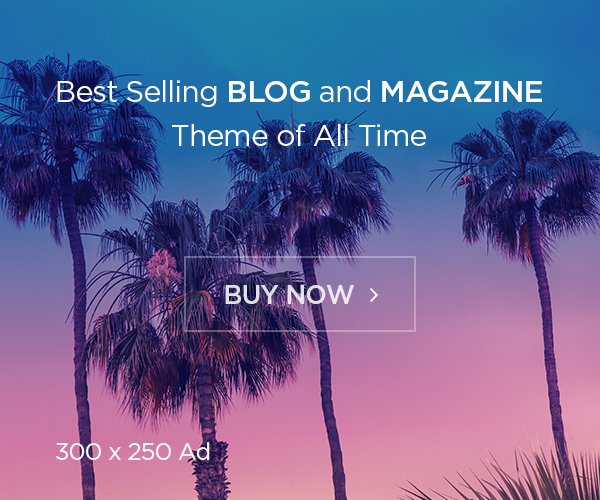Arriving earlier this week, Apple delivered the long-awaited suite it announced at the iPhone event. This includes hearing aids and hearing protection equipment, but also a ‘clinically validated’ hearing test in your pocket. With the combination of an iPhone and a pair of second-generation AirPods Pro, you can get a hearing test similar to what you would do at an audiologist’s office, without leaving your home. Most importantly, the whole thing takes about five minutes and gives you detailed results immediately. Here is a step-by-step guide on how to use it.
Update your iPhone and AirPods Pro 2
Before you can access Apple’s hearing test, make sure your iPhone is updated to iOS 18.1 and your AirPods Pro 2 has the latest firmware (7B19). None of the new hearing health features will appear in the AirPods settings or in the Apple Health app if you don’t have both updates. Additionally, you can’t perform the hearing test or use any of the other new tools on the first generation AirPods Pro (2019 model).
You can check your current iOS version from the iPhone settings menu. Scroll down to General and tap Software Update. Here you can see which version of iOS you are running and if there is a pending update that you can download and install. Again, you’re looking for iOS 18.1 here, as this is the software version that offers the suite of hearing health features.
To check the firmware on your AirPods Pro 2, connect the earbuds to your iPhone and navigate to the Settings menu. Here your AirPods Pro 2 should appear at the top of the list and tapping that option will take you to the settings. You can also access AirPods Pro 2 data from the Bluetooth menu by tapping the ‘i’ icon next to the device name.
Once you’re in the AirPods settings menu, scroll all the way down to the bottom of the main screen. One of the last things you’ll see is a bunch of firmware information, including the current version for the AirPods Pro 2. If you see 7B19, you’re good to go. If not, your earbuds haven’t updated yet, but you can try forcing them to do so instead of waiting for the wireless process to happen on their own.
To do this, connect the AirPods Pro 2 to your iPhone for at least 30 seconds and play music to confirm that the connection is stable. Then place the earbuds back in the charging case and close the lid, so that the AirPods Pro 2 remains within reach of the iPhone. Now check the Bluetooth settings and if you see the AirPods Pro 2 staying connected for more than 10 seconds while in the charging case with the lid closed, this should indicate that the update is in progress.
Where can you find Apple’s hearing test?
Apple gives you access to the hearing test from two places, and both are easy to find. The first is in the AirPods menu, which you can access from the main Settings menu or from the Bluetooth menu. The Hearing Health section is prominently displayed on the main screen, just below the Sound Control options. In this section, ‘Take a hearing test’ is the third item after Hearing Protection and Hearing Support, and is shown in blue.
In the Health app, the quickest way to get to the hearing test is to tap Browse in the menu at the bottom of the main Summary screen. There, select ‘Hear’ with the blue ear icon and scroll down to ‘Get more from health’. Here you see the option to take the hearing test with the AirPods Pro 2.
How to take the Apple hearing test
Once you’ve updated your devices and found the hearing test, the hard part is over. The software test guides you through the entire process, with detailed information about what to expect and what the results mean for you. After you select ‘Take a hearing test’, tap ‘Get started’ to start the process. First, the software asks you if you are 18 years or older, if you are experiencing any allergy or cold symptoms, and if you have been in a loud environment (such as a concert) in the last 24 hours. The second two items may affect the accuracy of your test if the answer to either is yes.
On the next screen, the AirPods and iPhone tandem ensure that your environment is quiet enough for the hearing test. Too much background noise makes it difficult for you to hear the subtler tones during the showing. Then the setup ensures that the AirPods Pro 2 fit snugly in your ears and provide sufficient seal for the test. You’ll be notified that ‘Do Not Disturb’ will be active during the test to avoid distractions and Active Noise Cancellation (ANC) mode will be enabled at this point. The test then provides some sample tones and lets you know that each tone will be played three times during the test.
When the test starts, simply tap your iPhone’s screen when you hear a tone (you only need to tap once for each tone). The test starts with your left ear before moving to the right. Don’t worry if you miss one: the test will repeat any sounds you think you missed along the way. When the test is over, you’ll immediately get the results for each ear on your iPhone, including a detailed audiogram showing which frequencies you’re having trouble hearing (if any). The results are also visible in the Health app at any time, and you can export a PDF to share with a doctor or for other purposes if necessary.
What you can do with your hearing test results
If you have little to no hearing loss, Apple’s tool offers suggestions on how to keep your hearing healthy and informs you that no changes are needed to the tuning of your AirPods Pro 2. If you have mild to moderate hearing loss, the software asks you to set up Apple’s hearing aid features, including Hearing Aid, Media Assist, and Conversation Boost. Finally, if the test shows that you have severe or profound hearing loss, Apple will recommend that you consult a professional for further evaluation.
The hearing aid features of AirPods Pro 2 are only intended for users with mild to moderate hearing loss and the hearing test can only measure hearing loss below 85 dBHL. Here’s how the hearing loss categories are broken down, according to the World Health Organization:
-
Little to no loss: up to 25 dBHL
-
Mild loss: 26 – 40 dBHL
-
Moderate loss: 41 – 60 dBHL
-
Severe loss: 61 – 80 dBHL
-
Deep loss above: 80 dBHL