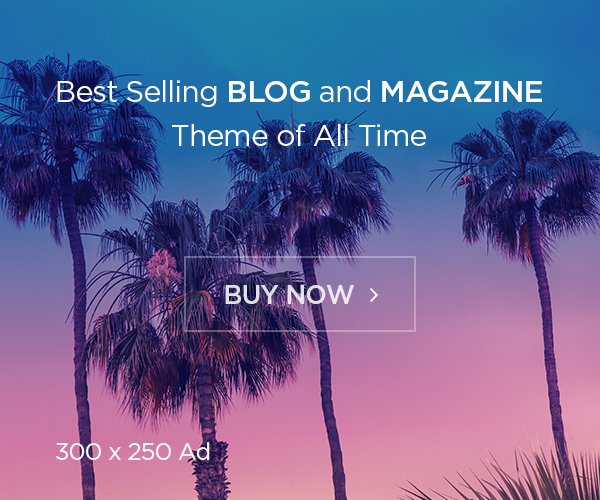Summaries are one of the Apple Intelligence features we were treated to in iOS 18.1. Although the big players such as Image Playground and Genmoji will be released in iOS 18.2 in December, we can already enjoy a number of Apple Intelligence features, such as summaries.
Provided you have a compatible Apple device and have Apple Intelligence enabled, summaries will appear in a number of places in the latest versions of iOS, iPadOS and macOS Sequoia, so here we’ll show you how to access them anywhere Apple has hidden them so you don’t miss anything.
Email and summaries
Using summaries in the Mail app is a huge time saver. Just open a new email in Mail, drag the screen down (on an iPhone or iPad) and a new Summarize button will appear. Tap to see the email summary at the top of the message. The summary is about five to six lines and can help you decide whether it is worth reading the entire email. Once your summary is created, it lasts forever, so if you go back to your inbox and then return to the email, you can review it.
You’ll also have sample summaries of each email in your inbox. These are visible when you look at your inbox and before you even tap on an email. On an iPhone or iPad, you can change the length of the preview up to 5 lines Settings>Email>Preview.
Messages and summaries
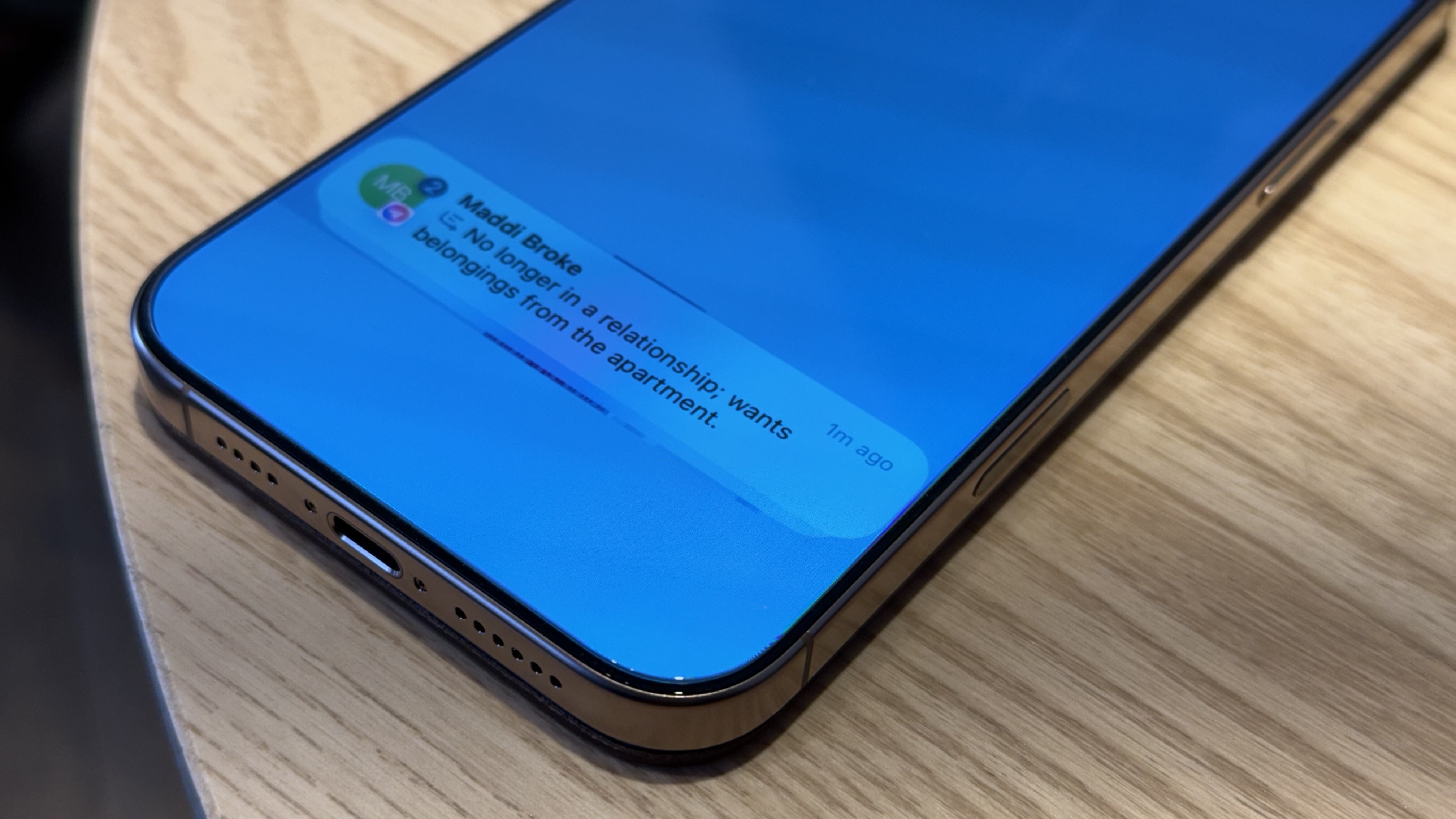
When it comes to message alerts on your lock screen, thanks to Apple Intelligence you can now see notification summaries of every message you receive. These summaries recently received a bit of negative press when someone received a breakup text that was brutally summarized by Apple Intelligence, but they can be a nice space saver and help you get the gist of a conversation without having to read every text.
You might not like these notification views for Messages, though, so visit to disable them Settings>Apps>Messages And switch off Summary of examples.
Notification overviews in third-party apps
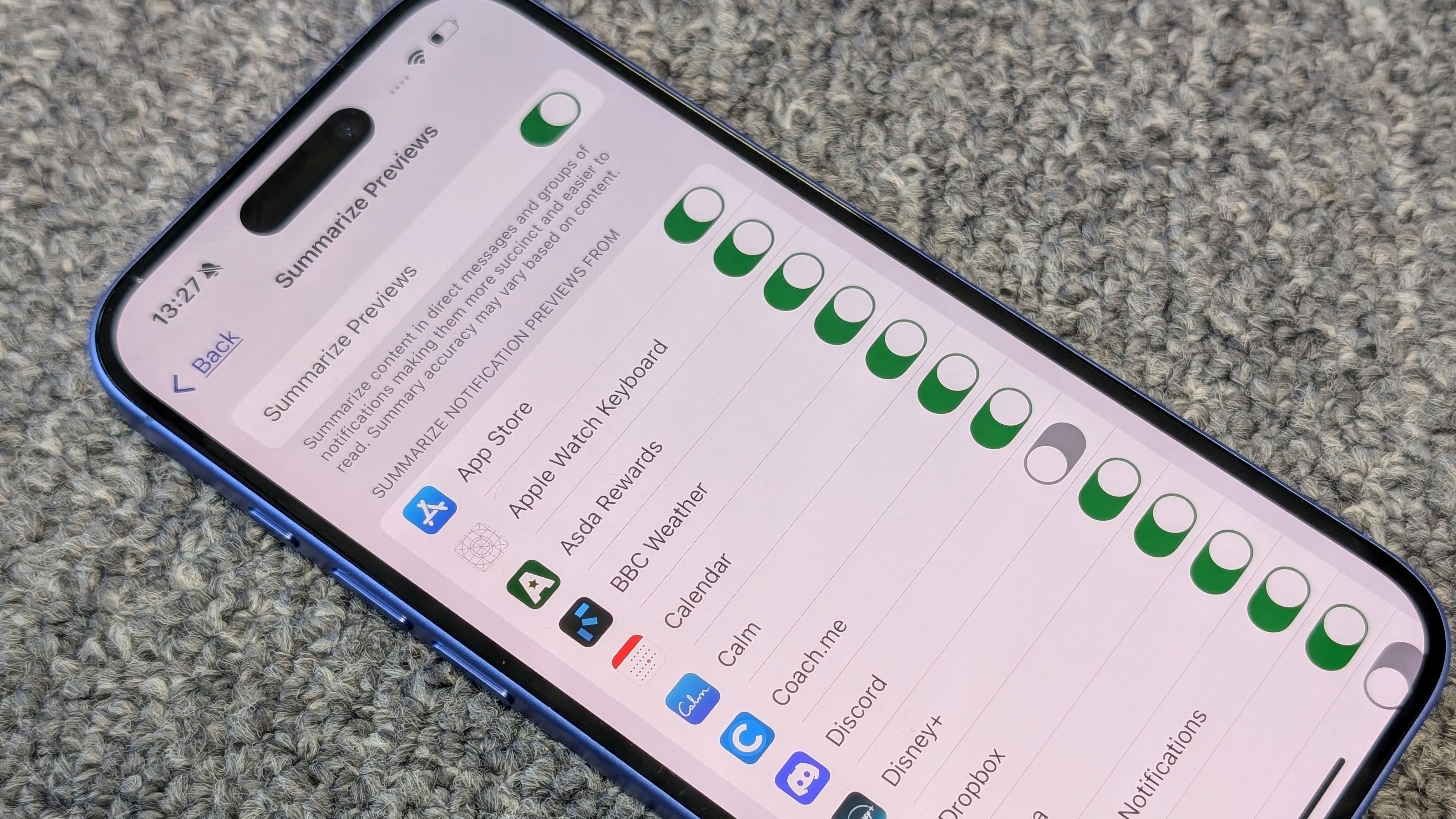
Notification views also work in other apps on your lock screen, like Meta’s Messenger and the Slack app. Again, to determine how these are displayed, you need to dig into them Settings>Apps and then search for the app in question enable or disable Summarize Previews.
To customize which apps appear on your lock screen, go to Settings>Notifications and search for the app you want, then select where to show alerts.
Safari summaries
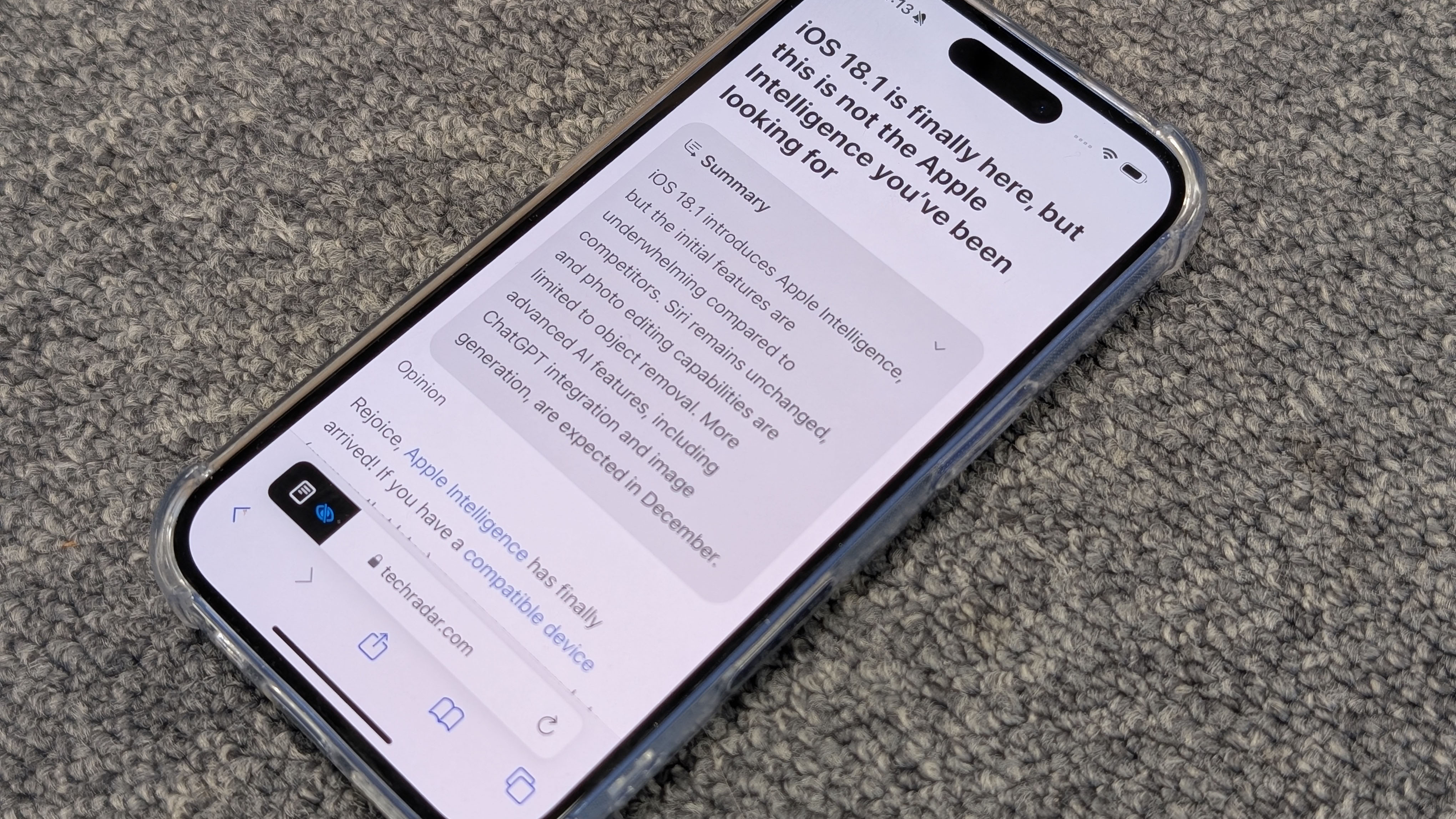
One of the best uses of summaries is the Safari web browser. You can have Apple Intelligence summarize a website article before you read it, saving you time if you decide you’re not interested in it. All you have to do is open an article in Safari. To get to the Summarize option, it must be a web page where the words “Reader Available” appear in the menu bar, indicating that Reader mode is available.
Now (on an iPhone or iPad) tap the icon on the far left of the menu bar, which will bring up another menu, and tap the blue “Show Reader” button. You are now in Reader Mode. You will see that a new gray Summarize button has appeared. Tap this, or click it on a Mac to get your summary of the web page.
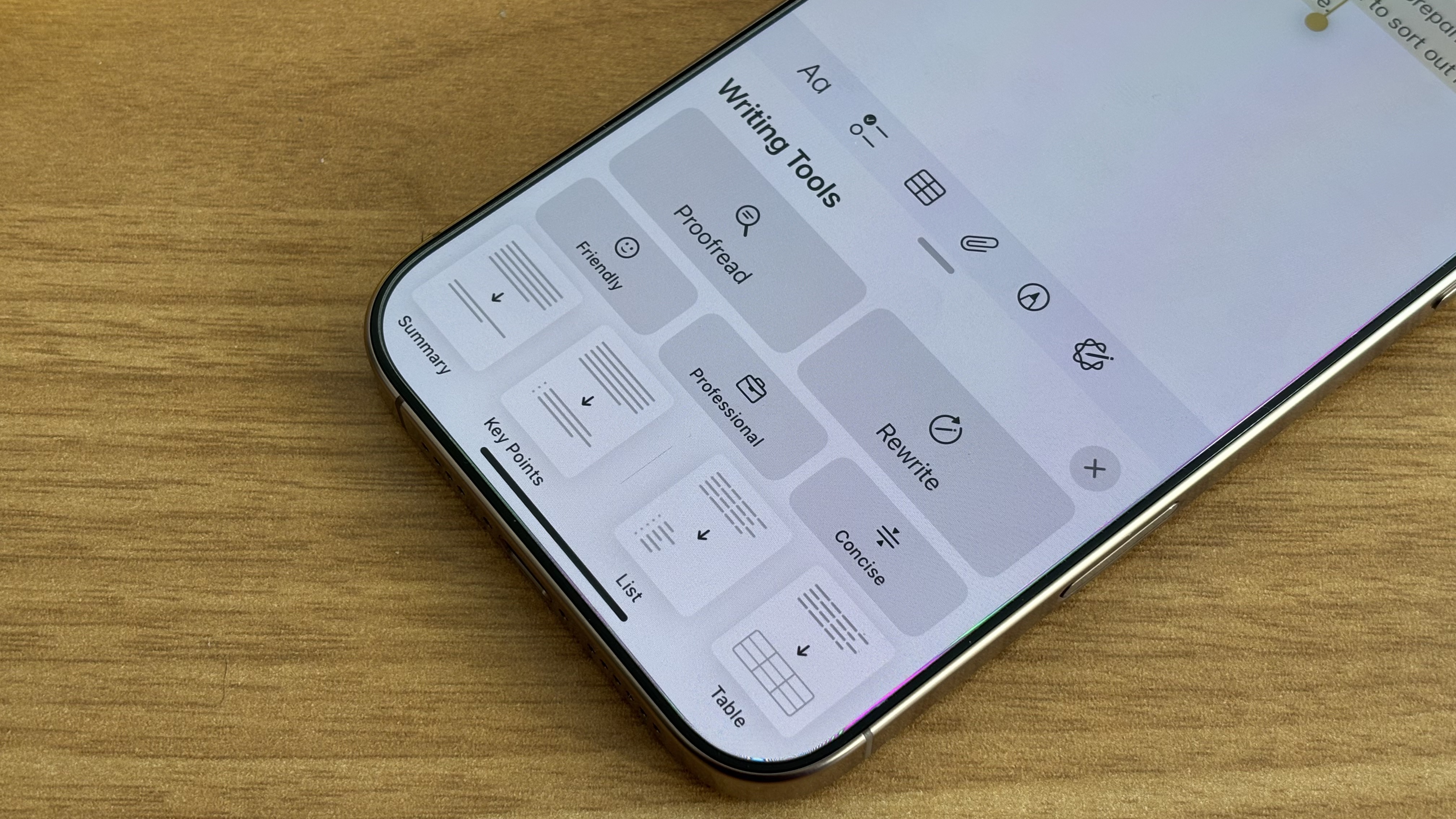
The latest Apple Intelligence update gave us writing tools, which consist of proofreading, summarizing, and rewriting tools. Writing tools appear when you select a piece of text, for example in Mail or Safari. With your text selected, choose Writing Tools from the pop-up menu. From here you can tap Summary to get a summary of the highlighted text.
Writing tools can also be accessed when you tap the Apple Intelligence icon (a multi-colored circle/star) at the top of the onscreen keyboard when typing an email on an iPhone or iPad. This will display the same Writing Tools tab. From here you will see that one of the options is Summary. Tap this to get an instant summary of the email you’re writing.
Summaries in Notes
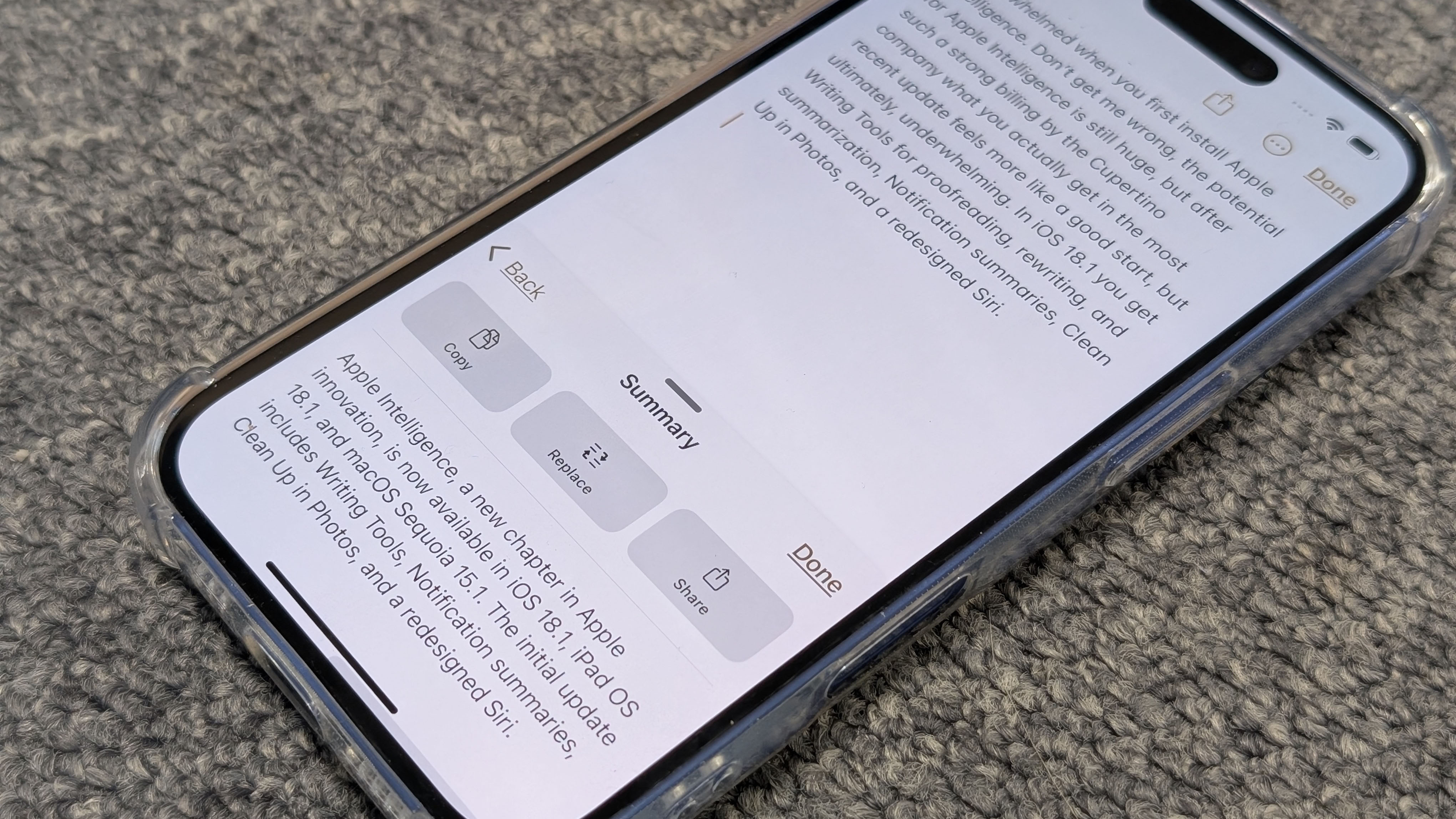
Finally, there are notes. This has long been the default app for taking notes on all your Apple devices. Selecting text in Notes gives you access to the same writing tools we discussed above. Plus, all your transcripts of recorded phone calls and transcribed voice memos now find their way into Notes and can be summarized in the same way.
That’s all for now, until the next update
Those are all the features of summaries in Apple Intelligence for now. The next major update to Apple Intelligence will arrive in December with iOS 18.2, which should give people their hands on more Apple Intelligence features like Image Playground and Genmoji for the first time.