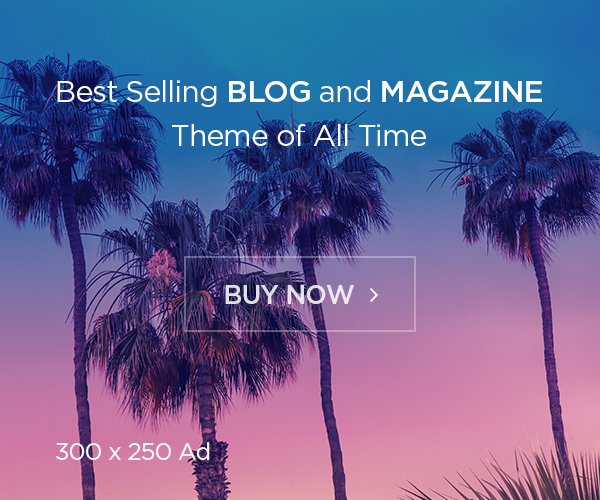Most of us don’t think much about where we place our WiFi routers. They’re not always the prettiest gadgets to look at, so they may be tucked away in a corner somewhere. But if you want to give your existing mesh system a speed upgrade, it’s worth thinking about the placement of your router, even with a mesh system.
I’ve been testing and reviewing routers for years, and few things impact your WiFi speeds as much as the location of your routers. While traditional Wi-Fi routers broadcast a signal from one point in your home, mesh routers use multiple devices to broadcast signals from multiple points in your home. That makes them more like a team of routers working together to send your traffic back to the modem.
It’s a much better approach to home networking, especially in large multi-story homes, where a traditional single-point router is likely to leave you with dead zones in the rooms furthest away.
Where should you place your mesh router?
Mesh routers and other Wi-Fi devices perform best when they are out in the open and above ground.
Think carefully about where you place your router and satellite extenders (also called nodes (or ‘points’ if you’re a Nest Wifi user), as their specific location will have a significant impact on the system’s performance. Here are some guidelines to keep in mind as you go (You can also check out our tips at the best location for your Wi-Fi routerAnd how to protect your home Wi-Fi network from hackers.)
Move the main router

First of all, you want the main router in your setup (the mesh device connected to your modem) to be as centrally located in your home as possible. That is the same approach you would take with a single routerand the reasoning is the same: routers broadcast Wi-Fi signals in all directions, so placing your router in a central location in your home will get the most out of your connection.
That’s doubly true for mesh systems, where the strength of the connection near your extenders will largely depend on the strength of the incoming signal from the main router. A stronger connection between the two ensures you have the fastest possible Wi-Fi speeds throughout your home.
Your options for moving the router may seem limited by its location your modemand the incoming wiring for your home’s Internet connection. An extra-long Ethernet cable can come in handy here, giving you the freedom to move the router further away from the modem if necessary. If that’s impractical, you’ll at least want to move that main router outside, and preferably as high off the ground as possible.
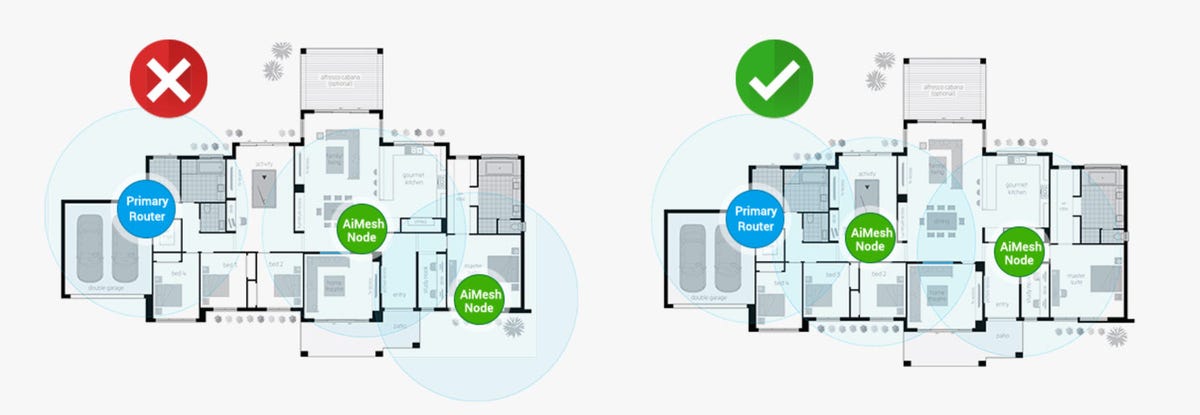
This guide from Asus emphasizes a rule of thumb for mesh: for best performance, try to keep each device in your setup no more than two rooms away from any other device.
Move those extensions
Once you’ve placed the main router in the best possible spot, you’ll want to pick good spots for the extenders. Most systems allow you to connect each device to the main router with an Ethernet cable for the fastest possible speeds, but most users prefer to connect everything wirelessly. In that case, you’ll want to be extra strategic when placing the extenders in your home.
Again, open air and above ground is the best choice for a clear signal, but you should also put some thought into the layout of your home, as physical obstacles between the main router and the extenders can slow things down.
In general, a good rule of thumb is to try to keep the devices in your mesh setup no more than two rooms apart. That varies from home to home, especially if yours is built with dense materials like brick or concrete in the walls that make it difficult for Wi-Fi signals to penetrate. You also need to watch out for electronic interference from TVs and other large appliances, so if you stick a mesh extender in the kitchen, resist the urge to hide it on the refrigerator and place it away from your appliances. absolutely.

Most mesh systems come with companion apps that provide placement guides for your devices, signal strength checks, and other diagnostic tools to help you ensure you have everything in the best possible place.
Furniture can also block Wi-Fi signals, so if you have something large or bulky between two of your mesh devices, consider moving it. Aquariums are another classic antagonist for your mesh setup, as Wi-Fi struggles to transmit through water.
The best way to ensure your mesh network is as connected as possible is to open the app and check the signal strength of each device, something most systems offer. You can also find system-specific guidelines online using the links below:
Avoid these dead zones
If you have a back corner of your house where the signal drops, it may be tempting to place a mesh extender in the center of that dead zone to boost your speeds. In many cases that would be a mistake.
Keep in mind that, just like your phone or laptop, your mesh extenders will need to connect wirelessly to the main router in your setup. And if that back corner is a dead zone for your phone or laptop, then it will probably be a dead zone for your mesh extender as well.
The better approach is to install that extender adjacent to the dead zone in a place where it is easier to connect to the main router. In some cases that might be halfway between the dead zone and the main router, but you may need to experiment a bit. When you get to the sweet spot, the WiFi signal it’s putting out needs to be healthy, and one that extends into the dead zone to bring it back to life.
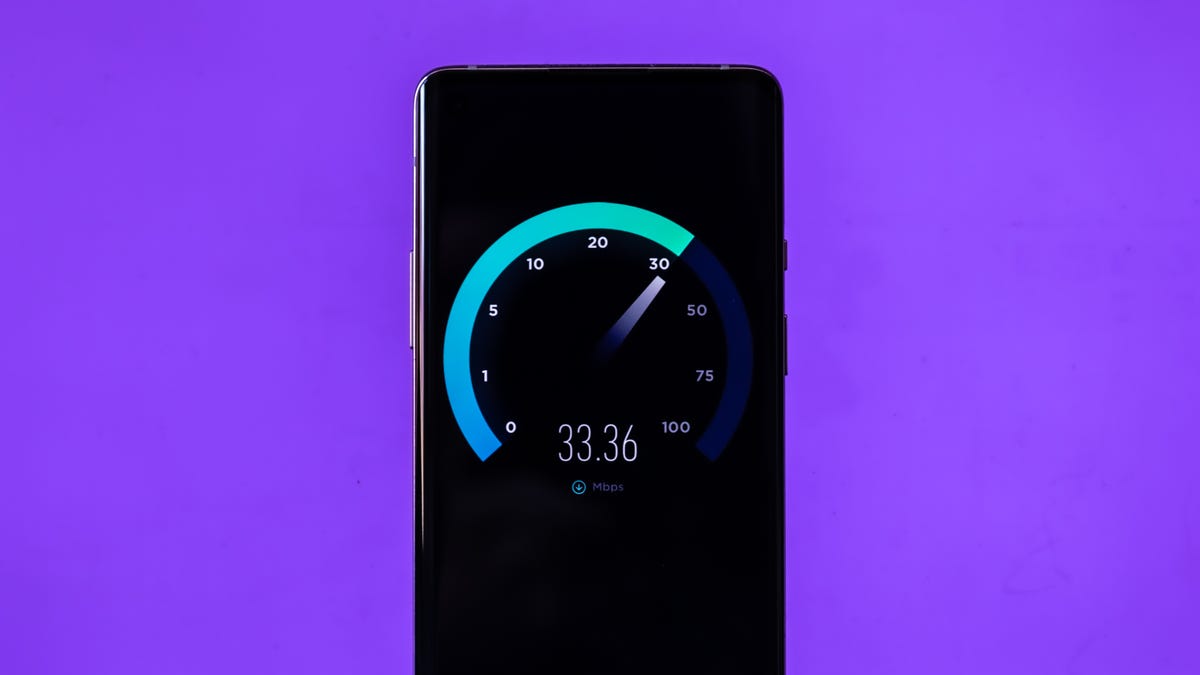
A good speed test will help you understand how your WiFi is holding up from room to room.
Run a speed test
Aside from the diagnostic tools in your mesh router’s app, the quickest way to check your system’s performance is to run some speed tests. There are plenty of free services online that we recommendall of which will tell you upload and download speeds in a minute or less on whatever device you’re using.
For the best information, grab your laptop or phone and run multiple speed tests in every room of your house where you need a usable Wi-Fi signal. Ultimately, you should have a good sense of where the speeds are most stable and where they drop. From there, you can try moving your extenders to balance things out, or consider purchasing an additional extender to fill in any gaps. Either way, your home should have a strong signal wherever you need it.

Running a speed test can help you determine the best place to place your mesh router.
Other things to consider with your mesh router
Keep in mind that your mesh router can only provide speeds as fast as what you pay for ISP. If the speeds in your home are inadequate, it may be time to consider this upgrade to a faster plan (and it might be worth seeing if your ISP lets you try a faster plan for a few days to see if that is indeed the problem). Your ISP may also be able to provide this to you an updated modem that will deliver better, faster speeds for your mesh system to begin with. It doesn’t hurt to ask.
If the speeds still seem slower than you’d like, and your ISP isn’t the solution, there are a few other things you can try. First things first, if your provider’s modem is a gateway device that doubles as a router, you’ll want to disable the Wi-Fi network so it doesn’t cause interference to your mesh system’s Wi-Fi network.
Speaking of interference, it’s possible that a neighbor’s Wi-Fi network is interfering with yours. To fix this, jump into your mesh router’s app and look for channel settings that will allow you to tune your network to a different part of the Wi-Fi radio waves, possibly steering away from whatever channel nearby networks are using. You should also ensure that your mesh system’s firmware is up to date, which is easy to check in the app.
For more information, check out our picks for the best Wi-Fi 6 routers, and how to find free wifi anywhere in the world.